Video: Change invoice text and layout
Settings - Practice Management
The text used in invoices is stored in one place in Practice Management so that it can be used with specific job types, in addition to group lines, simple lines and WIP lines on invoices. In this way you have a library of invoice text items that can be used on an invoice, so you do not have to type descriptions manually when customizing an invoice. You can also add text to use with interim/progress invoices.
- Click Settings > Practice Management.
- Click Billing Templates.
- Click the Invoice Text tab.
- A list of invoice text items is displayed.
- You can click on an existing item to open and edit it to suit your needs.
- Click Add Invoice Text.
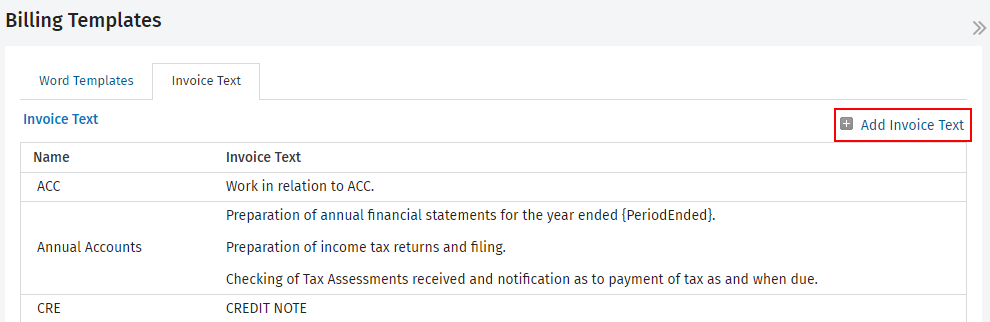
- Type a name:
- This is the name of the invoice text that appears in lists in CCH iFirm.
- It is compulsory and can have a maximum of 20 characters.
- Type your invoice text and insert merge fields as required (merge fields are only populated if used with a WIP line).
- Click Save.
.png)
You can delete invoice text items, so long as it is NOT linked to a job type. This helps you to manage your invoice text items by removing the ones you no longer need.
- Click Settings > Practice Management.
- Click Billing Templates.
- Click the Invoice Text tab.
- Click the Delete button
 on the row of the invoice text item you want to delete.
on the row of the invoice text item you want to delete. - Click Yes.